In command line, select the exe of the RoleTailored client. Here's default location:
C:\Program Files\Microsoft Dynamics NAV\60\RoleTailored Client\Microsoft.Dynamics.Nav.Client.exe
In the "Arguments" section, you can use the DynamicsNAV://... type of notation. For example:
DynamicsNAV://LocalHost:7046/DynamicsNav/"CRONUS Hrvatska d.o.o."
Or, go a little bit further and include the Role that you want to start as well:
DynamicsNAV://LocalHost:7046/DynamicsNav/"CRONUS Hrvatska d.o.o." -profile:"ORDER PROCESSOR"
Or, if you want to take it a little bit further, you can include the configuration-mode option:
DynamicsNAV://LocalHost:7046/DynamicsNav/"CRONUS Hrvatska d.o.o." -profile:"ORDER PROCESSOR" -configure
Bottom line, with CodeGenius you can control all RTC's available options that can be used from command line.
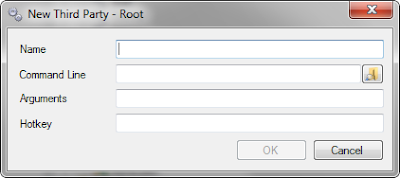
No comments:
Post a Comment