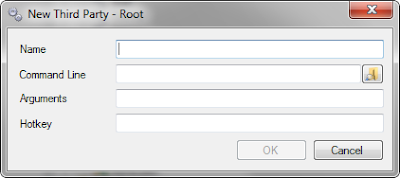One of dependencies we're going to talk about is date formating.
NAV 2009 RTC has issue with interpretation of date formating and displaying reports if date format isn't set up according to RTC liking. In my experience when trying to run RTC reports with standard date formating You'll get following error::
Just for information (You probably won't get same error as I did) this error is displayed in Croatian language (from NAV 2009 R2 Croatian localization) and it means: Date isn't valid.
Solution for this problem is to set up Microsoft Windows Regional Settings and change date formating. Path to date formating set up is:
Control Panel > Regional Settings > Formats > Additional settings... > Date > Date formats.
Here you need to change two fields:
- Short date,
- Long date.
Yuo need to change current values to:
- Short date: d.M.yyyy
- Long date: dd.MMMM.YYYY
After change (close RTC if you opened it) start NAV 2009 RTC.